LAN & Wi-Fi Setup for VR Zones: A Practical Guide
VR Networking Basics: Why It’s Just as Important as Headsets and PCs
Setting up a VR club or arcade isn’t just about headsets, PCs, and content — it’s also about building a solid local network. Not “fast internet,” but a stable, low-latency, real-time connection between the PCs and headsets. When that breaks down, players won’t always complain — they’ll just stop coming.
In this quick guide, we’ll cover the three pillars of a strong VR-ready network:
- Streaming (Process)
- Monitoring (Instrument)
- Hardware (Infrastructure)
🪰 Not sure what some terms mean (like latency, bitrate, AP, or jitter)? Click here for explanations used throughout this guide<
- LAN (Local Area Network) – The private network that connects your computers and devices inside your building. All communication between your PCs, VR headsets, and other hardware goes through this local network.
More about LANs
Think of LAN as your internal highway system — it's how your devices talk to each other locally, independent of the internet. This is the backbone of your VR communication.
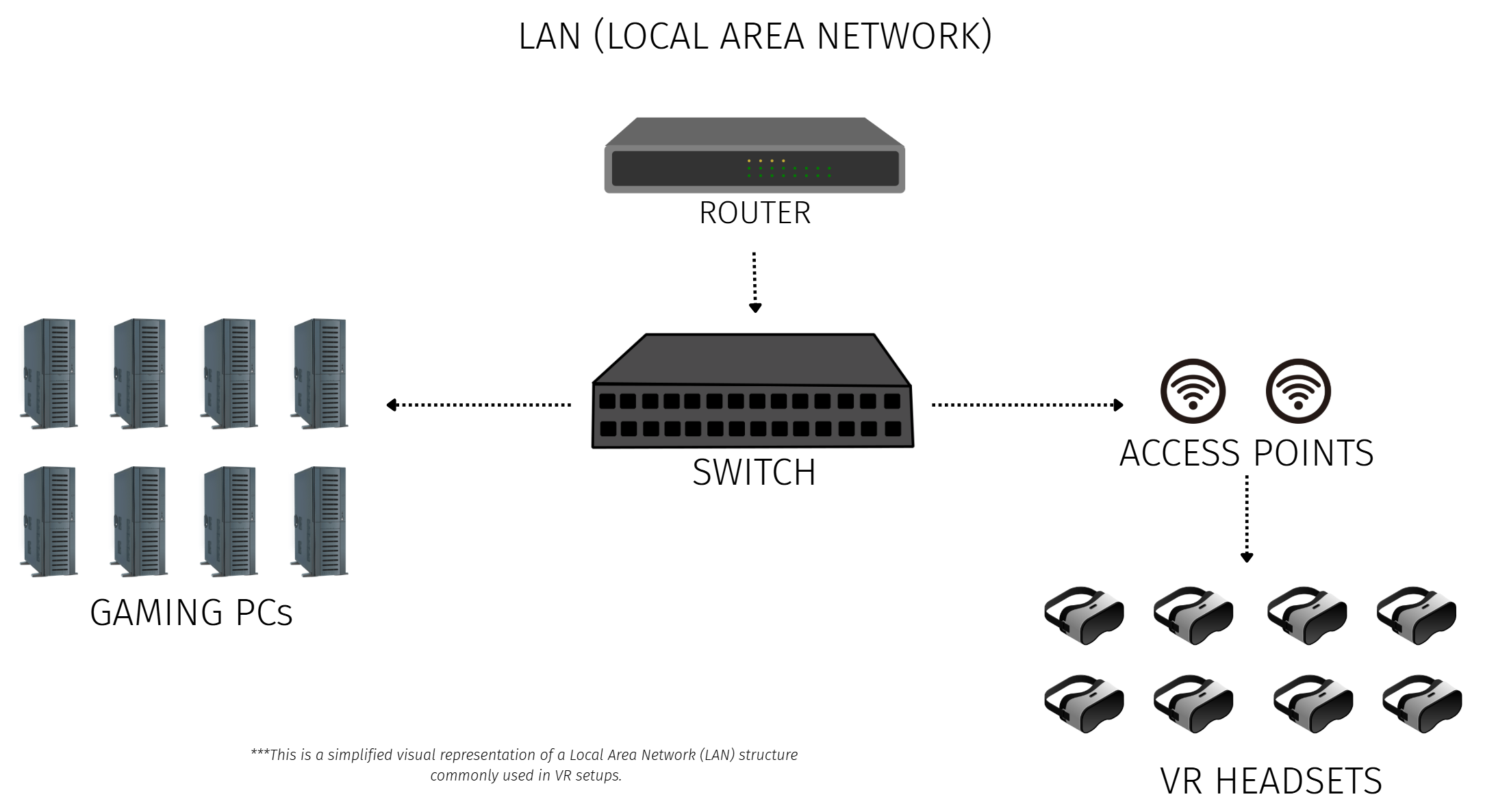 Visual example of a Local Area Network (LAN) — router, switch, gaming PCs, access points, and VR headsets connected locally.
Visual example of a Local Area Network (LAN) — router, switch, gaming PCs, access points, and VR headsets connected locally. - Wi-Fi – Wireless technology that allows devices to connect to your local network without cables. It’s not a separate network — just another way for devices to access your existing LAN, alongside Ethernet.
Learn about Wi-Fi and its versions
You can think of Wi-Fi like invisible light filling the space. The closer you are to the source (Access Point), the “brighter” the light — meaning stronger, faster signal. The farther you move away, the dimmer it gets. And just like walls or furniture can block or scatter light, physical obstacles and interference can weaken the signal too. That’s why being in the same room as the router often gives you the best connection.
Wi-Fi 6 (802.11ax), 6E, and 7 are the only versions suitable for VR setups. Here's why:
- Wi-Fi 6: Works on the 2.4 GHz and 5 GHz bands, with theoretical speeds up to 9.6 Gbps and support for 160 MHz channels.
- Wi-Fi 6E: Adds support for the 6 GHz band, which is less congested and allows more devices to operate with less interference.
- Wi-Fi 7: Builds on 6E but adds multi-link operation and wider 320 MHz channels, enabling speeds over 40 Gbps in theory, with better stability under heavy load.
Why it matters: VR traffic is extremely demanding. Older Wi-Fi generations (4/5) don’t offer enough bandwidth or low enough latency. Newer versions help minimize signal delays, reduce interference, and support more concurrent users.
- Router – Connects your network to the internet and manages devices.
Note: what many people call a “router” at home is usually a 3-in-1 device that includes a router, switch, and Wi-Fi access point all in one box. These all-in-one devices are not designed to meet the performance needs of a commercial VR location — they often fall short in bandwidth, latency, and stability.Why commercial-grade routers matter
Home routers often max out quickly under heavy load. Business-grade routers offer better device management, monitoring, QoS settings, and are built for simultaneous high-traffic connections — exactly what a VR club demands.
 Examples of home routers to avoid (with red crosses) and recommended commercial-grade devices (with green checks)
Examples of home routers to avoid (with red crosses) and recommended commercial-grade devices (with green checks) - Switch – Like a smart traffic officer for data. It connects all your devices (PCs, access points, VR headsets, and router) and makes sure the right data gets to the right device — fast, safe, and without collisions.
Smart vs. unmanaged switches
Managed or smart switches offer control over each port — such as traffic prioritization and VLANs — which can help when optimizing traffic for VR versus admin workstations, cameras, etc.
- Access Point (AP) – Creates the Wi-Fi signal and extends coverage throughout your space. High-performance APs are critical for wireless VR setups. An AP simply extends your local wired network over Wi-Fi, allowing devices to connect to it wirelessly.
Placement tips
Always mount APs high and unobstructed. Avoid placing them near thick walls, glass, or behind large objects. More APs ≠ better signal — it's about quality, spacing, and avoiding channel interference.
- Ethernet Cable – Physical network cable used to connect devices with maximum speed and reliability. Cat 6 or higher is recommended.
Why cable type matters
Use shielded Cat 6 or Cat 6A to minimize interference, especially in busy venues. Don’t use old Cat 5e for VR setups — it can throttle bandwidth or suffer from crosstalk at higher speeds.
- Latency – Delay in communication (lower is better).
Why latency matters (with VR example)
Imagine VR gameplay like a stream of video frames, with each frame requiring timely delivery. For example, a headset running at 72 FPS needs one new frame every ~13.8 milliseconds. Your network must consistently deliver data fast enough to match that timing.
If latency exceeds this — say 30 ms — it causes stutters, delays, or nausea. Latency is influenced by both the wired (PC to AP) and wireless (AP to headset) parts of the path. Wired latency can be minimized easily with quality switches and cables.
Be aware of average latency: Diagnostic tools usually show average latency, which can mask short spikes. For example, an average latency of 10 ms might mean some frames are delivered in just 5 ms — but others might take 20 ms or more.
This variation, known as jitter, is especially critical in VR. Even if most frames arrive on time, a single delayed frame can cause a visible stutter or microfreeze. Repeated inconsistencies break immersion and may lead to discomfort or motion sickness for players.
Want to go deeper? Why “average latency” can be misleading →
Let’s say your system delivers 89 frames at 5 ms — excellent — but one frame at 300 ms. The average might still look great (~10 ms), but that one spike can break immersion.
This is why engineers often use metrics like the 1% low or 99th percentile latency. These help reveal how bad the worst frames are. And in VR, it only takes one bad frame to ruin the experience.
Bottom line: Don't just chase low average latency. Optimize for consistency — smooth, stable delivery frame after frame — to ensure a comfortable VR experience.
That’s why wireless VR setups require not just low latency, but consistently low latency. Use high-performance access points, minimize sources of interference, and ensure stable signal quality across the play area.
- Packet Loss – Data packets lost in transmission.
Why it matters
On wired connections, packet loss should be nearly zero — ideally below 0.002%. On Wi-Fi, loss is more common. When a packet is lost, the headset doesn’t get that data — it has to wait while the PC re-sends it. This can double the delay for that frame and compound latency.
- Tx Retry – The number of times Wi-Fi attempts to resend data packets that failed to deliver.
More info
This is a built-in Wi-Fi mechanism that automatically detects when a data packet wasn’t successfully received and resends it. These retries are triggered by interference, weak signal, or congestion.
Every retry adds delay — even if the connection “works,” the real latency can double or triple. If this number is consistently high (e.g., above 10%), it indicates unstable Wi-Fi and will affect the VR experience with lag or stutter.
Normal value: Below 5% average. Anything higher should be investigated.
- Bitrate – The amount of video data your PC sends to the headset per second to stream the VR visuals.
Why it matters
Bitrate defines how much data needs to be transmitted per second — essentially, it’s the “volume” of your visual stream. Each headset usually needs 45–120 Mbps of consistent bitrate to deliver sharp, responsive visuals.
If bitrate is too low due to network limits or settings, the player will see blurry or compressed visuals, especially during fast motion or scene changes.
Think of bitrate as the amount of water you want to flow through a pipe every second.
- Bandwidth – How much data can move through the network.
Understand shared bandwidth
Bandwidth is the maximum capacity of your network — how much data it can carry per second. The more devices or headsets you connect, the more total bandwidth you’ll need.
If bitrate is the amount of water to deliver, then bandwidth is the size of the pipe. A narrow pipe (low bandwidth) cannot carry a high bitrate stream without delays or compression.
Your available bandwidth must meet or exceeds your bitrate needs. Otherwise, you’ll get video artifacts, lags, or dropped frames — all of which harm the VR experience.
- PoE – Sends power and data through one cable. This allows some network devices — like access points or cameras — to operate without needing a separate power supply cable, simplifying installation and reducing cable clutter.
Watch PoE budget
Each switch has a total PoE power budget (e.g., 60W, 120W, 240W). Add up the wattage of each AP or device and make sure you don’t exceed your switch’s limit — or ports may randomly shut off.
1. Streaming
Streaming is the process of sending the rendered VR game content from a PC to a VR headset over a wired or wireless connection in real time. Even though the user feels like everything is happening “inside the headset,” all the visuals are actually rendered by a PC — and then transmitted over the network to the headset as a continuous video stream.
How It Works – The Streaming Chain 💡
Here’s what happens step-by-step:
- The headset tracks player movement and sends coordinates to the PC.
- The PC renders a frame of the game in real time, based on those coordinates.
- The frame is compressed and prepared for streaming.
- Data travels from the PC to the network switch — this uses a high-speed Ethernet cable (Cat 6 or higher is recommended). Wireless PC-to-network links are not acceptable due to excessive latency.
- The switch forwards the stream to the Access Point (AP) via wired Ethernet. This ensures maximum stability and bandwidth.
- The Access Point sends the stream wirelessly to the headset — this is the only wireless segment in the chain, and the most fragile one.
- The headset receives, decompresses, and displays the frame. If the frame arrives late, incomplete, or corrupted — the user will feel lag, jitter, or disconnection.
This pipeline runs dozens of times per second. If anything in this chain slows down — the user will feel it immediately.
Note: The stream includes both video and audio, plus input commands (like head rotation or controller movement) going back to the PC. It’s a two-way real-time flow.
There are two ways to evaluate your streaming performance:
1. Put on the headset and test manually.
A quick game session will tell you if the experience feels right — but only when things are already seriously broken. Look for:
- Delay in head movement or hand tracking
- Blurred image or video artifacts
- Sudden black screen flashes or stutters
- A subtle feeling of dizziness or instability
But the truth is: these symptoms only appear when the situation is already critical. And short tests — with one headset in a quiet room — won’t reveal much. Real issues appear when the system is under load: multiple players, real gameplay, and at least 30–60 minutes of continuous play.
To understand what causes problems — and how to prevent them — we need to look at how wireless VR streaming behaves differently from wired setups.
Wired connections are clean and direct: the PC receives tracking data, renders the frame, encodes it, sends it over Ethernet, and the headset displays it with minimal delay. Latency stays around 0.2 ms, with no interference and nearly zero packet loss.
Wi-Fi introduces complexity: the same process happens — but the final step (sending the frame to the headset) becomes unpredictable. It’s not the average latency (2–3 ms ping) that matters — it’s what happens when the frame doesn’t get through on the first try.
Unlike wired networks, Wi-Fi doesn't really drop packets — it repeats them. That mechanism (called TX Retry) is the biggest hidden problem in wireless streaming. When a packet is delayed or interfered with, the system keeps trying to send it again. And again. Until it goes through.
When TX Retry stays below 10–15, performance is usually stable. At 25+, it means frames are being resent multiple times — leading to visible lag or black frame flashes. Every frame must arrive whole and on time. If one packet is late, the headset pauses, rebuffers, or freezes.
And it’s not just retry count. True latency in wireless VR isn’t the ping — it’s the sum of:
- Tracking → Game render time
- Compression & encoding
- Wi-Fi transmission (incl. retries)
- Reception, decoding & display
That’s why “average latency” is misleading. In real-world setups:
- Wired systems: consistently < 15 ms end-to-end
- Wi-Fi systems: 45–80 ms = acceptable; 80–100 ms = borderline; 100–150+ ms = critical zone
Players won’t always notice it right away — but over time, these delays stack up. The effect isn’t dramatic — it’s subtle: a drifting sense of disconnection, slight nausea, mental fatigue. The player leaves early. Doesn’t come back. Doesn’t complain.
What makes this worse: Wi-Fi isn’t just about bandwidth — it’s about airtime. Every headset competes for space in the same spectrum. Even when using fast hardware, the protocol forces devices to wait their turn to speak. And more devices = more waiting.
Typical headset loads per channel:
- 2–3 headsets = manageable
- 4–5 = unstable without tuning
- 6+ = high collision rate, heavy retry activity, unrecoverable lag
This isn’t a configuration issue — it’s how Wi-Fi works by design. Each additional headset increases contention and risk. Bigger channels or newer standards help, but they don’t remove the core limitation: shared medium, strict timing, and no forgiveness.
That’s why real testing must simulate real conditions:
- All headsets turned on and actively running games
- Real player movement and room usage
- At least 30–60 minutes runtime to trigger late-stage degradation
And ideally, you don’t just rely on “feel.” A modern streamer can give you a live digital readout: TX Retry rates, actual latency trends, and indicators of degradation before users notice. That’s how you stay ahead of failure — and why monitoring matters just as much as setup.
Streaming VR over Wi-Fi pushes systems to the edge. Without visibility, you're just hoping for the best — and that’s not enough to run a business.
Example: If you run 8 standalone headsets at 120 Mbps each, your network should support at least 1 Gbps real-world throughput (not theoretical peak).
Real-World Observations
Across most wireless headsets (Quest 2, Pico 4, etc.), real latency usually falls in the 50–80 ms range under ideal conditions. However, setups with poor Wi-Fi, interference, or congestion can reach 100–150+ ms — and at that point, streaming is effectively broken. At 200 ms, headsets may go black or freeze.
In home conditions (1 headset, clean signal): 40–50 ms.
In most clubs: 60–80 ms.
In poor setups: >100 ms (unplayable).
What makes things worse is inconsistency. Players won’t always complain — but if latency fluctuates or visuals look unstable, they’ll quietly walk away and won’t return. That’s why commercial-grade access points, proper wiring, and diagnostic monitoring are essential.
🪰Click here to learn about Wi-Fi frequencies, channels, and interference
Frequencies: 2.4 GHz vs 5 GHz vs 6 GHz
- 2.4 GHz: Avoid for VR. It's overcrowded and interference-prone. Only 3 usable non-overlapping channels (1, 6, 11).
- 5 GHz: Default for most VR streaming (Wi-Fi 6). More channels, but subject to DFS (radar detection) in some countries.
- 6 GHz: Best option (Wi-Fi 6E/7), clean spectrum, wider channels (up to 320 MHz). Limited device support, may not be legal in all regions.
Regional Differences
- EU: channels 149–165 in 5 GHz are disabled by regulation.
- USA: more 5 GHz channels available, including high-band ones.
- Asia: DFS behavior and band limits differ widely.
Always set the correct country in your AP settings to avoid legal issues and channel conflicts.
Channel Selection and Interference
- Don't trust “Auto” channel settings — they often select crowded or noisy bands.
- Use Wi-Fi scanners or UniFi’s built-in tools to identify the cleanest channel.
- Avoid overlapping channels and monitor your retry and signal stats per device.
- Neighboring networks can introduce significant interference — especially in apartment buildings, shopping malls, or coworking spaces.
Testing and Optimization Tips
- Walk through your space with a test device and monitor signal strength (RSSI), jitter, and tx retry rates.
- Prefer 80 MHz channels on Wi-Fi 6 and up to 160–320 MHz on Wi-Fi 6E/7 — but only when the spectrum is clean.
- Lock your APs to fixed channels after identifying the best ones. Disable automatic switching.
Reliable VR streaming isn’t just about speed — it’s about clean, stable airwaves and intelligent channel planning.
2. Monitoring
So you’ve set up your VR streaming system — great hardware, stable layout, optimized cabling. But how do you know it’s actually working well right now? How do you catch problems before they ruin the player’s experience?
This is where network monitoring comes in. We’re not talking about abstract analytics or IT dashboards — but about directly checking the condition of key metrics that power your VR streaming. Because if those numbers go off, your players will feel it.
And here’s the problem: they probably won’t tell you. They’ll feel dizzy. They’ll think the visuals were “weird.” They’ll politely thank you, leave — and never come back. They won’t complain. They’ll just silently write VR off as “not for them.”
That’s why monitoring matters. Not only to detect and fix problems, but to deliver consistent, high-quality experiences that keep players coming back.
In this section, we’ll give you a few recommendations on equipment — but more importantly, we’ll explain why you need commercial-grade network hardware that not only delivers high performance, but also lets you see what’s going on. Because if you can’t monitor it, you can’t fix it.
And even if everything seems to be working fine today, you should still check your network regularly. Why? Because conditions change — client load, interference, placement. Reviewing metrics over time (by day, time of week, or number of players) will help you detect patterns and catch slow-developing issues before they affect the customer experience.
🪰What exactly can you monitor? Click here
With professional-grade hardware (like UniFi from Ubiquiti), you can monitor the full path — from wired links to wireless conditions — in real time. Here's what you get:
- Wi-Fi (Access Points):
- Latency and jitter to each connected headset
- Tx Retry rate, signal strength (RSSI), bitrate (upload/download)
- Client details: protocols (Wi-Fi 5/6/6E), frequency bands, used channels
- Device-specific retry history and bandwidth usage
- Ethernet (Switches):
- Port throughput (real-time traffic)
- Link speeds (1G, 2.5G, 10G), PoE consumption
- Errors: dropped packets, CRC mismatches, bad cabling
- Integrated cable tests (length, faults, miswiring)
- End-to-end insight:
- Client tracing: headset → AP → switch → router
- 1-click stats on latency and retries per device
- Historical performance graphs (hourly, daily, weekly)
You can see all of this live — without external software. Just log in, scroll to a headset, and check what's happening right now. You can even set alerts and track issues before they impact players.
🪰How do you actually use monitoring in your daily routine? Click here
- Before opening hours: check for abnormal retry or packet loss from the previous day
- During sessions: watch real-time traffic, channel load, and retry spikes
- If a player complains: open their headset's stats and check latency, retries, signal strength
- Weekly review: go over historical graphs to detect patterns or recurring issues
With enough data, you’ll see trends before players do. Maybe one headset always underperforms — check if it’s near a wall. Maybe Saturdays spike — time to rebalance APs. Monitoring lets you move from firefighting to proactive optimization.
Recommended platform: UniFi Network — available through Cloud Key, Dream Machine, or local server install. No third-party software needed — just a proper setup.
3. Hardware
Commercial-grade hardware is essential to support the key aspects we’ve covered — streaming, monitoring, and overall network reliability. A professional VR network setup usually includes:

- Router – Manages internet access and network-wide rules. Should be business-grade.
- Switch – Distributes data between all wired devices with high stability and throughput.
- Access Points (APs) – Broadcasts high-speed Wi-Fi signal to headsets.
Examples:
🔧 Small Setup (Up to 6 Headsets)
- Router: Cloud Gateway Ultra
- Switch: Flex 2.5G PoE (8 ports) — compact, but allows for expansion
- Access Points: 2× U7 Pro
- Cables: 8× Cat 6 shielded Ethernet (Cat 7 for APs)
🔧 Medium Setup (12–18 Headsets)
- Router: Ubiquiti Dream Machine Pro
- Switch: Pro HD 24 PoE
- Access Points: 2× U7 Pro XG, 4× U7 Pro
- Cables: 16× Cat 6 shielded Ethernet (Cat 7 for APs)
🔧 Premium Setup (16–32 Headsets)
- Router: Ubiquiti Dream Machine Pro
- Switch: Pro XG 48 PoE
⚠️ Ensure your total PoE power budget is sufficient for all APs. - Access Points: 6–10× U7 Pro XG
- Cables: 24–32× Cat 6 shielded Ethernet (Cat 7 for APs)
📌 Your venue layout may vary. Ask us for a personalized recommendation: Contact us
Final Notes & What’s Next
- Don’t treat networking as an afterthought — it affects every second of gameplay. In this article, we aimed to show that your ❗️ network setup is just as critical as your VR headsets, PCs, and game content. Ignoring it can put the entire experience — and your business reputation — at risk.
- Before launch, test your layout under real conditions: headset count, obstacles, simultaneous load.
- 🚀 Plan for growth — choose hardware with more ports/APs than you currently need.
In upcoming articles: We’ll continue unpacking the technical details that directly impact the performance, reliability, and ultimately, the success of your VR business. Stay tuned!
